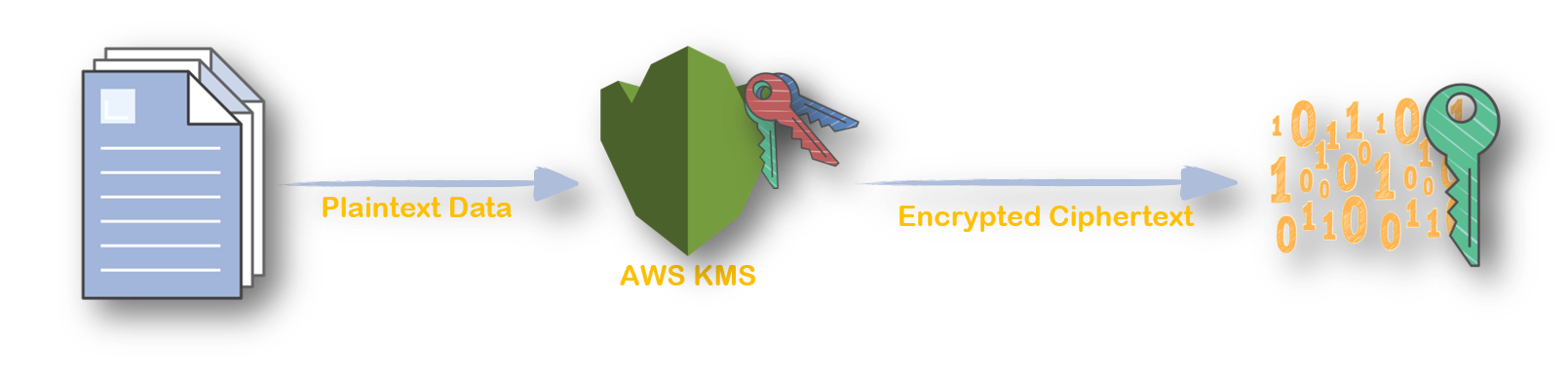AWS KMS encrypts your data with encryption keys that you manage. It is also integrated with AWS CloudTrail to provide encryption key usage logs to help meet your auditing, regulatory and compliance needs.
You can also follow this article in Youtube
Create Customer Master Key(CMK)
Lets create a new Customer Master Key that will be used to encrypt data.aws kms create-key
If no key policy is set, a special default policy is applied. This behaviour is different from creating a key in GUI.output { "KeyMetadata": { "AWSAccountId": "123411223344", "KeyId":"6fa6043b-2fd4-433b-83a5-3f4193d7d1a6", "Arn":"arn:aws:kms:us-east-1:123411223344:key/6fa6043b-2fd4-433b-83a5-3f4193d7d1a6", "CreationDate": 1547913852.892, "Enabled": true, "Description": "", "KeyUsage": "ENCRYPT_DECRYPT", "KeyState": "Enabled", "Origin": "AWS_KMS", "KeyManager": "CUSTOMER" } }Note theKeyIdfrom the above.Create an Key Alias
An alias is an optional display name for a CMK. To simplify code that runs in multiple regions, you can use the same alias name but point it to a different CMK in each region.aws kms create-alias \ --alias-name "alias/kms-demo" \ --target-key-id "6fa6043b-2fd4-433b-83a5-3f4193d7d1a6"Encrypt Data with CMK
Lets encrypt a local fileconfidential_data.txtaws kms encrypt --key-id "alias/kms-demo" \ --plaintext fileb://confidential_data.txt \ --output text \ --query CiphertextBlobIf you want the base64 encoded data to be saved to a fileaws kms encrypt --key-id "alias/kms-demo" \ --plaintext fileb://confidential_data.txt \ --output text \ --query CiphertextBlob | base64 --decode > encrypted_test_file
Encrypted upload to S3
If you wanted to upload files to S3 with the newly created key,aws s3 cp confidential_data.txt \ s3://kms-key-rotation-test-bkt-01 \ --sse aws:kms \ --sse-kms-key-id "6fa6043b-2fd4-433b-83a5-3f4193d7d1a6"Decrypt Data with CMK
Since the encrypted data includes keyid, we dont have to mention thekey-idwhen decrypting the data.aws kms decrypt --ciphertext-blob \ fileb://encrypted_test_file \ --output text \ --query PlaintextBut the decrypted file is in base64 encoded. If we have to decode and save to file,aws kms decrypt \ --ciphertext-blob fileb://encrypted_test_file \ --output text \ --query Plaintext | base64 --decode > decrypted_confidential_data.txtRotate Customer Master Key( CMK )
There are two ways of rotating your CMK,- Method 1 : Enable
Auto-Rotationin KMS, rotates every365days - Method 2 : Manually rotate your CMK. You control the period
Enable Automatic Key Rotation
Get the current status of key rotationaws kms get-key-rotation-status --key-id "alias/kms-demo"If you get a output as below,false, that means it is not enabled. Lets enable it,aws kms enable-key-rotation --key-id "alias/kms-demo"Check the status again,aws kms get-key-rotation-status --key-id "alias/kms-demo"Manual Key Rotation
# List current alias, aws kms list-aliases --key-id "alias/kms-demo" # If no alias, set one. aws kms create-alias --alias-name alias/my-shiny-encryption-key --target-key-id "alias/kms-demo" # Point the alias to new CMK KeyID aws kms update-alias --alias-name alias/my-shiny-encryption-key --target-key-id 0987dcba-09fe-87dc-65ba-ab0987654321
Note: When you begin using the new CMK, be sure to keep the original CMK enabled so that AWS KMS can decrypt data that the original CMK encrypted. When decrypting data, KMS identifies the CMK that was used to encrypt the data, and it uses the same CMK to decrypt the data. As long as you keep both the original and new CMKs enabled, AWS KMS can decrypt any data that was encrypted by either CMK.- Method 1 : Enable
Disabling KMS Keys
Now, Lets say you have been using the keys for sometime and you dont want to use the keys, you can disable the CMK before deletion.aws kms disable-key --key-id "6fa6043b-2fd4-433b-83a5-3f4193d7d1a6"If you try to download the file again and you will run into an error (dKMS.DisabledException).Deleting KMS Keys
You can delete unused or older keys to avoid future costs.aws kms schedule-key-deletion --key-id "6fa6043b-2fd4-433b-83a5-3f4193d7d1a6"Note: You will never be able to retrieve the file from S3 once you delete the CMK!